This video tutorial explains how to fix "Unable to connect to the proxy server" error?. Video shows you the step by step instruction to fix the Internet connectivity error.
Solution of the error "Unable to connect to the proxy server"
Fixing the error "Unable to connect to the proxy server", which is occurring while connecting to the Internet if Internet is not accessible through proxy.
If you are using the freshly installed computer behind the firewall then there is possibility that your Operating System is not able to detect the Internet as it is not able to discover the proxy server. In this case it is necessary to configure the proxy server in the web browser to access the Internet via proxy sever.
If there is proxy server in your network get the details from your Administrator or the person responsible for managing the proxy server. Proxy server details includes the following things:
- Proxy server IP Address
- Proxy serve port number
- User name and password (if it is protected)
After getting all these details you can start configuring the proxy server details in your browser.
In the following video instruction I have explained you how to resolve this error of proxy sever. Here is the video:
If you are behind firewall and trying to use the Chrome browser it will display following error:
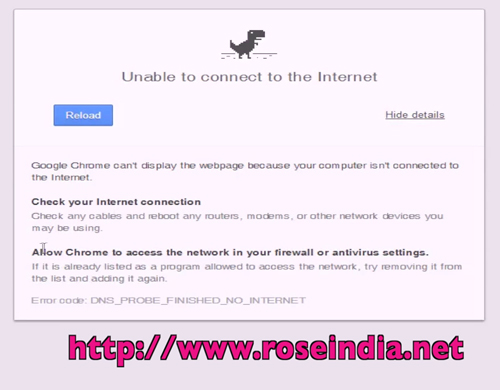
Instruction
Here is the step by step instruction to make the proxy settings in the Chrome browser.
Step 1: Open the Chrome settings setting section
In the Chrome browser you will find 'Chrome menu' icon in the right side of the browser address bar. Click on it and then select the option '' as shown below:
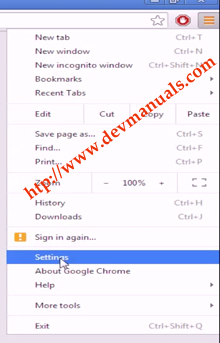
Step 2: Expand the advanced settings to see the 'Proxy Settings' option
Now click on the 'Advanced settings options..' and then scroll down, you will find a button 'Change proxy settings...' as shown below:
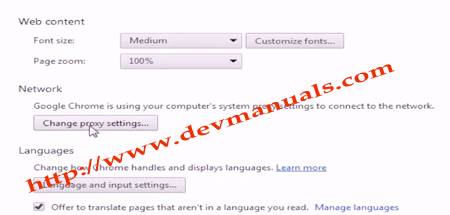
Click on the 'Change proxy settings.." button and it will display the following screen:
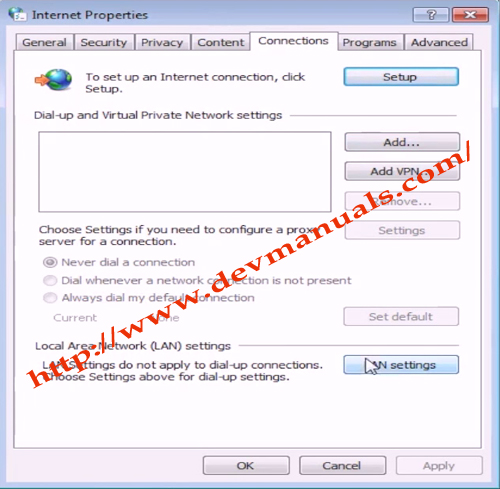
Now click on the 'LAN settings' button.
Step 3: Remove the proxy details
Following screen will be displayed on clicking on the 'LAN settings' button:
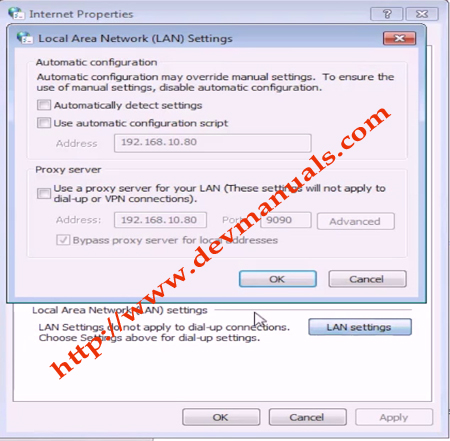
Now you should check the 'Use a proxy server for your LAN..." as shown above. And then enter the proxy server ip, port number and other details.
Then click on buttons one by one until all the settings windows are closed.
In this video tutorial you have learned how to correctly configure the Chrome proxy settings to remove the "Unable to connect to the proxy server" error while accessing the Internet through chrome behind firewall.
What Next? Check more tutorials at Operating System Tutorials and Tips.

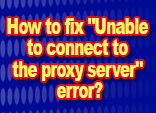
[ 0 ] Comments