In this article we will introduce with QueryExtender control in ASP.NET using C#.
QueryExtender Example in ASP.NET using C#
QueryExtender control in ASP.NET is used to create filters for data.That is
retrieved data from datasource without using any query. The queryExtender
control takes a collection of DataSourceExpression. Which are following:
1. OrderByExpression
2. MethodExpression
3. PropertyExpression
4. RangeExpression
5. SearchExpression
6. CustomExpression.
In this example we use a GridView, LinqDataSource and a Query extender. You will
drag and drop QueryExtender in web page.
QueryExtender.aspx (Design Page):

QueryExtender.aspx (source code):
<%@ Page Title="" Language="C#" MasterPageFile="~/RoseindiaMaster.master" AutoEventWireup="true"
CodeFile="QueryExtender.aspx.cs" Inherits="QueryExtender" %>
<asp:Content ID="Content1" ContentPlaceHolderID="head" runat="Server">
<style type="text/css">
.style2
{
font-family: Verdana;
font-size: small;
}
</style>
</asp:Content>
<asp:Content ID="Content2" ContentPlaceHolderID="ContentPlaceHolder1" runat="Server">
<div>
<h2 style="color: Green">
QueryExtender in ASP.NET 4, C#</h2>
<strong>Search By Product Name</strong><span class="style2"><strong>:</strong></span>
<asp:TextBox ID="productname_Txt" runat="server"></asp:TextBox>
<asp:Button ID="Search_Button" runat="server" Text="Search Products" Width="108px" />
<br />
<br />
<asp:GridView ID="GridView1" runat="server" AllowPaging="True" AllowSorting="True"
AutoGenerateColumns="False" CellPadding="4" DataKeyNames="ProductID" DataSourceID="LinqDataSource1"
ForeColor="#333333" GridLines="None" PageSize="8" Width="405px">
<AlternatingRowStyle BackColor="White" />
<Columns>
<asp:CommandField ShowDeleteButton="True" ShowEditButton="True"
ShowSelectButton="True" />
<asp:BoundField DataField="ProductID" HeaderText="ProductID" ReadOnly="True" SortExpression="ProductID" />
<asp:BoundField DataField="ProductName" HeaderText="ProductName" SortExpression="ProductName" />
<asp:BoundField DataField="Price" HeaderText="Price" SortExpression="Price" />
</Columns>
<EditRowStyle BackColor="#7C6F57" />
<FooterStyle BackColor="#1C5E55" Font-Bold="True" ForeColor="White" />
<HeaderStyle BackColor="#1C5E55" Font-Bold="True" ForeColor="White" />
<PagerStyle BackColor="#666666" ForeColor="White" HorizontalAlign="Center" />
<RowStyle BackColor="#E3EAEB" />
<SelectedRowStyle BackColor="#C5BBAF" Font-Bold="True" ForeColor="#333333" />
<SortedAscendingCellStyle BackColor="#F8FAFA" />
<SortedAscendingHeaderStyle BackColor="#246B61" />
<SortedDescendingCellStyle BackColor="#D4DFE1" />
<SortedDescendingHeaderStyle BackColor="#15524A" />
</asp:GridView>
<asp:LinqDataSource ID="LinqDataSource1" runat="server" ContextTypeName="LinqToSqlClassDataContext"
EnableDelete="True" EnableInsert="True" EnableUpdate="True" EntityTypeName=""
TableName="Products">
</asp:LinqDataSource>
<asp:QueryExtender ID="QueryExtender1" runat="server" TargetControlID="LinqDataSource1">
<asp:SearchExpression DataFields="ProductName" SearchType="StartsWith">
<asp:ControlParameter ControlID="productname_Txt" />
</asp:SearchExpression>
</asp:QueryExtender>
</div>
</asp:Content>
Output:
When you run the application it will look like this.
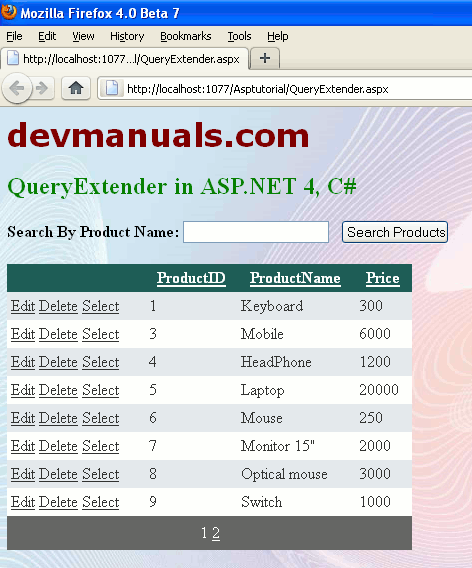
Now write product name in textbox and click search products. You can see the following image.



[ 0 ] Comments