In this tutorial you will learn about the JSTL trim function.
JSTL fn trim Example
In this tutorial you will learn about the JSTL trim function.
In JSP JSTL provides a method to remove white spaces before and after i.e both side of the specified string named as trim().
Syntax :
String trim(String)
Example :
An example is being given here will demonstrate you about the JSTL fn:trim() function. In this example I have created a JSP page where I have designed a form to take the input form the user. In the further lines I have checked for the null values first then used the fn:length() function to find out the length of original string entered by user. Then used the fn:trim() function to remove the white spaces entered before and/or after the string. Again I have used the fn:length() function to calculate the length of trimmed string.
JstlFnTrim.jsp
<%@ page language="java" contentType="text/html; charset=ISO-8859-1"
pageEncoding="ISO-8859-1"%>
<%@ taglib uri="http://java.sun.com/jsp/jstl/core" prefix="c" %>
<%@ taglib uri="http://java.sun.com/jsp/jstl/functions" prefix="fn" %>
<!DOCTYPE html PUBLIC "-//W3C//DTD HTML 4.01 Transitional//EN" "http://www.w3.org/TR/html4/loose.dtd">
<html>
<head>
<meta http-equiv="Content-Type" content="text/html; charset=ISO-8859-1">
<title>JSTL fn:trim Example</title>
</head>
<body>
<form>
<p>Enter string with white spaces (before and/or after):
<input type="text" name="str"/></p>
<input type="submit" value="submit"/>
</form>
<%
if(request.getParameter("str") != null)
{
%>
<p>Length of String Entered by you :
${fn:length(param.str)}</p>
<c:set var="trimStr" value="${fn:trim(param.str)}" />
<p>Length of String after trimming :
${fn:length(trimStr)}</p>
<%
}
%>
</body>
</html>
How to run this example
Here I am using an IDE Eclipse so I am giving the process of executing this example in perspective of Eclipse. Before executing this example you will have needed to add the following jar files :
- jstl.jar
- standard.jar
After adding of these jar files you may execute your program in the following ways :
- Select JstlFnTrim.jsp file of your project in Project Explorer -> RightClick -> Run As -> Run On Server -> Choose your server -> Finish.
- On the Eclipse Editor go to your JstlFnTrim.jsp -> RightClick -> Run As -> Run On Server -> Choose your server -> Finish.
- Go to Run button look at the toolbar in green color and click -> Choose your server -> Finish.
- A simplest way to execute the example in Eclipse is to use the CTRL+F11 key -> Run On Server -> Choose your server -> Finish
NOTE : In all of the above execution processes you may start the server first and stop the server each time after the execution if not, each time you will may prompted to a dialog box to Restart the server in Eclipse.
Output :
1. When you will execute the above JSP page you will get the output on your eclipse browser as follows :
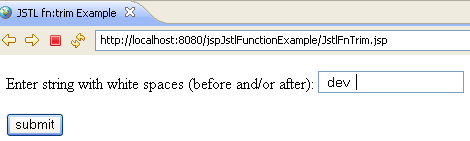
2. When you will click on submit button an output will be as follows :



[ 0 ] Comments