Executing simple hello world example using eclipse
Java Eclipse Hello World Example
Given below steps to create a java program to display "Hello World" :
Step1: Create a Project :
1.1 Go To Menu : File>New >Project
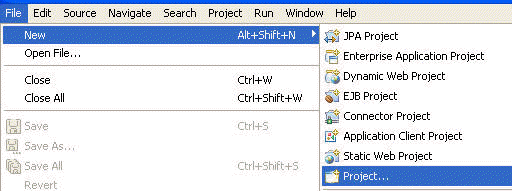
1.2 Following Window appear : (In Java , Select Java Project. Click Next button :
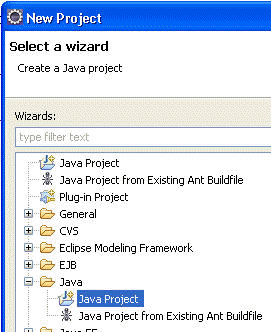
Video Tutorial: How to run first Java program (Hello World) in Eclipse?
1.3 Give Project name (Ex.-CoreJava) & Click Next & Then Finish button :
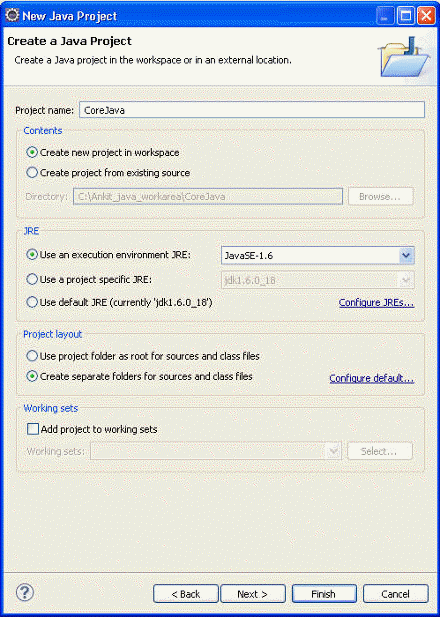
Step2 : Create Package
2.1 Select src >New> Package.
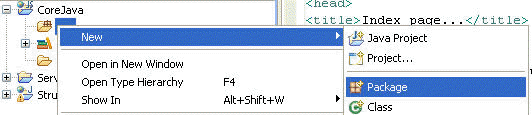
2.2 Following screen appear : Click finish after giving name to Java Package :
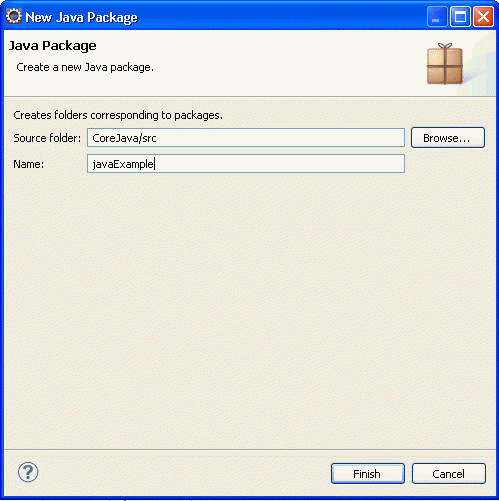
Step3 : Create a Java Class
3.1 Select Your Package(Here javaExample) > New > Class.
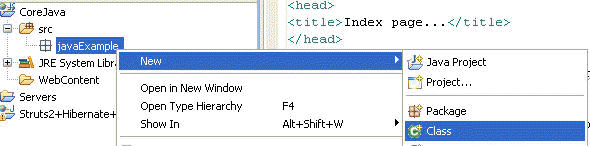
3.2 Following Window appear after this : Give class name, here we gave it HelloWorld. Don't give extension .java(dot java).Click Finish.
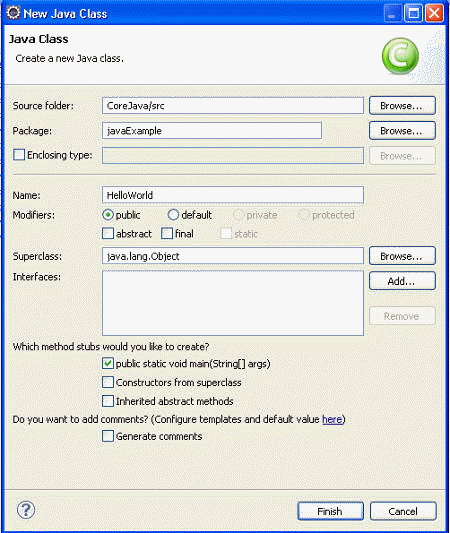
3.3 For displaying "Hello World ", Type the following code as given below :
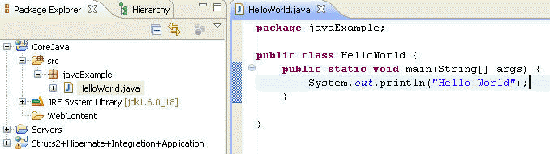
Step4 : Code Execution :
4.1 Right Click on the program and select Run As> Java Application.

4.2 At the bottom window in the console tab you can see "Hello World" :
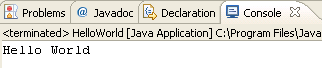


[ 0 ] Comments